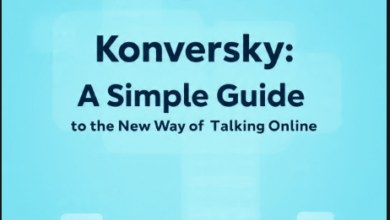Why Is My ED270RS3 Stuck at 60Hz?

If you’ve recently bought an Acer ED270RS3 monitor expecting smooth 165Hz performance but find yourself stuck at 60Hz, you’re not alone. I faced the same frustrating issue when I set up my new monitor, and I know how disappointing it can be. Let’s break down why this happens and how to fix it.
Understanding the Problem
When I first unboxed my Acer ED270RS3, I was thrilled. The sleek design and promises of high refresh rates had me excited for a smoother gaming experience. But once I connected everything, I noticed my games felt sluggish. I checked the settings, and sure enough, it was only running at 60Hz. Here’s what I learned during my troubleshooting journey.
1. Check Your Cable
One of the most common reasons for your monitor being stuck at 60Hz is using the wrong cable. I initially used an HDMI cable that came with an older device, unaware that it didn’t support higher refresh rates. For the Acer ED270RS3, you need either:
- DisplayPort cable (best for 165Hz)
- High-speed HDMI 2.0 or newer
Switching to the proper DisplayPort cable instantly solved my issue, and the difference was night and day.
2. Adjust Display Settings in Windows
Even with the correct cable, Windows might default to 60Hz. Here’s how you can change it:
- Right-click on your desktop and select Display settings.
- Scroll down to Advanced display settings.
- Under Refresh Rate, choose 165Hz (or your desired refresh rate) from the dropdown menu.
I overlooked this step initially, and once I found it, my games became incredibly smooth.
3. Update Your Graphics Card Drivers
Outdated graphics drivers can limit your display settings. I found my NVIDIA drivers were months old, preventing me from accessing higher refresh rates. To update:
- Go to your graphics card’s official website (like NVIDIA or AMD).
- Download and install the latest drivers.
- Restart your computer for the changes to take effect.
Updating my drivers not only enabled 165Hz but also improved overall performance.
4. Check Your Monitor’s Settings
The Acer ED270RS3 has built-in settings that can limit your refresh rate. Press your monitor’s menu button, go to Gaming Settings, and ensure Overclocking or High Refresh Rate mode is enabled. This small tweak unlocked my monitor’s full potential.
5. Verify Your GPU Capabilities
Not all graphics cards support 165Hz at high resolutions. While newer GPUs can handle this easily, older ones may struggle. I once tried connecting my ED270RS3 to a friend’s older GTX 1050, and it couldn’t push past 75.
Conclusion
If your Acer ED270RS3 is stuck at 60Hz, don’t panic. It’s usually a simple fix like upgrading your cable, adjusting settings, or updating drivers. By following these steps, I was able to unlock the full potential of my monitor, and my gaming experience transformed from sluggish to silky smooth.
FAQs
Q: Why is my monitor still at 60Hz even after switching cables?
A: Ensure your DisplayPort or HDMI cable supports high refresh rates. Also, check your Windows settings to select 165Hz manually.
Q: Do I need a special graphics card for 165Hz?
A: While modern GPUs generally support 165Hz, older models may struggle, especially at higher resolutions.
Q: Does the Acer ED270RS3 require special software to enable 165Hz?
A: No, but updating your GPU drivers and enabling overclock settings on the monitor may be necessary.